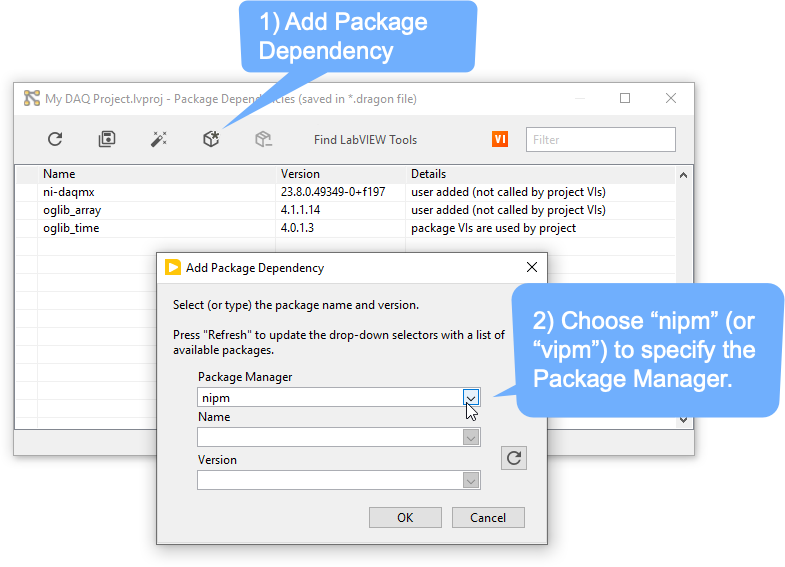Dragon Features
See the Release Notes for details on new features and fixes.
Open With Dragon
Dragon helps you quickly open your LabVIEW project from either the Dragon Welcome Window or from Windows File Explorer.
Launching Dragon
- Launch Dragon from the Windows Desktop or Start Menu shortcuts
- Open a LabVIEW Project with Dragon
- Note that the Dragon welcome/home window minimizes to your Windows Taskbar
Dragon Welcome Window
"Open with Dragon" from Windows File Explorer
Enable the Windows File Explorer extensions in the Dragon Settings
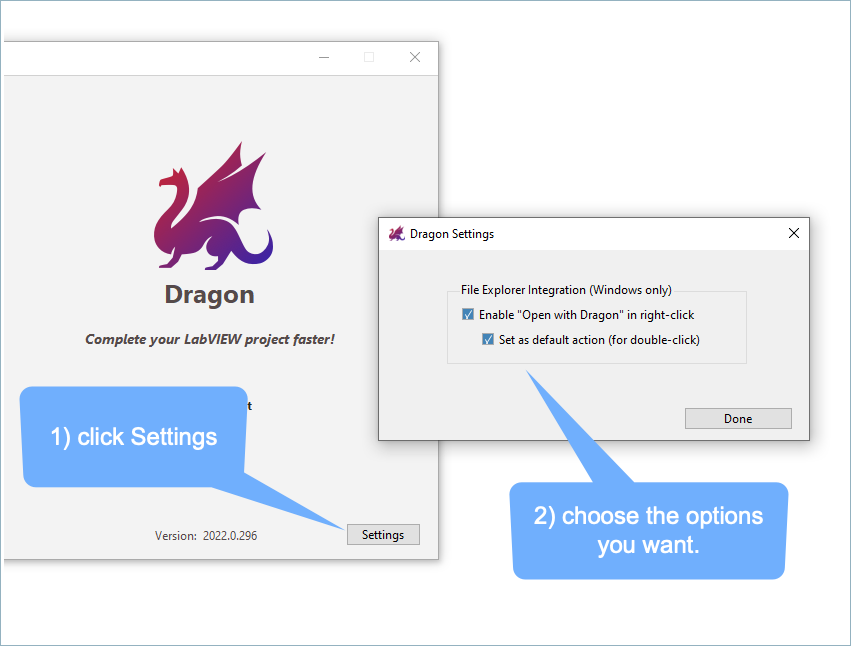
Right-click on a LabVIEW project file
You can now right-click or double-click LabVIEW projects to Open with Dragon directly (and not go through the Dragon Welcome/Home window)
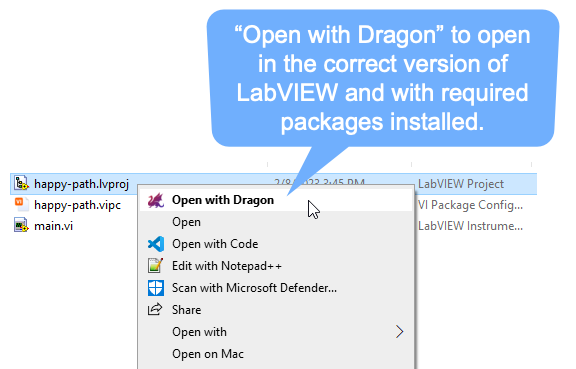
Self-Update
Dragon updates are simple and painless. Just click the update button (when it appears) and you're good to go!
You can choose (via the settings dialog) to receive updates from either the stable release feed or the preview feed.
TOML File Format
Dragon stores your project dependencies on a TOML formatted file named YouProjectName.dragon, stored next to your YouProjectName.lvproj LabVIEW project file.
It allows for comments and preserves your formatting when edited, which is nice for integration with source code control and diff/merge tools. You can hand-edit this file and Dragon will be able to read/edit it (preserving your formatting), as long as you use valid TOML.
The following is an example .dragon file showing how project dependencies are stored, along with some helpful comments:
[project]
# the project's saved-in LabVIEW version.
labview_version = "2020"
# optionally, dragon can use VIPM Pro to save the actual package files into a .vipc file to make it easy to find and install packages on new computers.
vipc = "MyProject.vipc"
[nipm.feeds]
# dragon will register these package feeds with NIPM when installing packages that reference them (via the `feed` attribute of the package dependency)
"ni-daqmx-2023 Q4-released" = "https://download.ni.com/support/nipkg/products/ni-d/ni-daqmx/23.8/released"
[nipm.dependencies]
# NIPM package dependencies will generally be stored at an inline table that includes both `version` and `feed` attributes.
ni-daqmx = { version = "23.8.0.49349-0+f197", feed = "ni-daqmx-2023 Q4-released" }
# package version requirements can be specified as a simple string value for the package.
ni-daqmx-labview-support = "23.8.0.49356-0+f204"
[vipm.dependencies]
# VIPM Package Dependencies for your project have values which are the version.
oglib_time = "4.0.1.3"
oglib_lvdata = "5.0.0.27"
oglib_string = "5.0.0.25"
oglib_error = "4.2.0.23"
# VIPM dependencies can also be specified in the inline table format, just like NIPM package dependencies.
oglib_numeric = { version = "4.1.0.8" }
LabVIEW Project Integration
The "Package Dependencies" node in the project is where you'll find and edit package dependencies.
Double-click on "Package Dependencies" or right-click and choose "Open" to open the Package Dependencies UI.
Package Dependencies UI
Package Dependencies are shown in the Package Dependencies UI. For example, the ni-daqmx package is installed with NIPM:
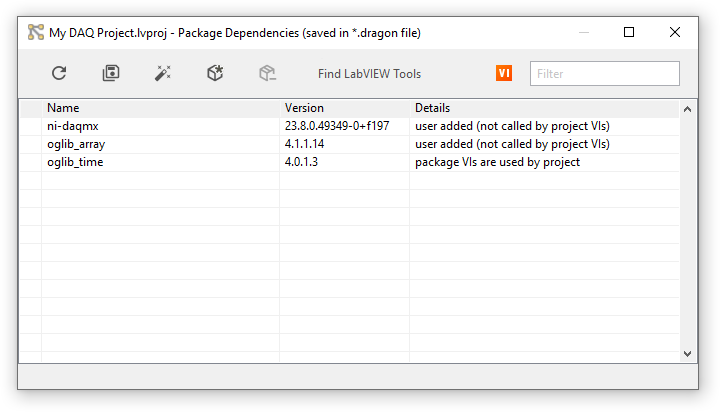
When you refresh or save the package dependencies, Dragon will scan your project files for dependencies.
Adding Package Dependencies
You can also manually add package dependencies. When you add a dependency, you can choose the type of package (VIPM or NIPM):